Each kirbyBOOK powered publication consists of a variety of pages and subpages. These pages and subpages are made up of page types called "Chapters" and "Articles".
Chapters & Articles
Generally, chapters and articles are very similar. In fact, both page types allow you to add the same type of page content with exactely the same Markdown and Kirbytext support. The only difference is that a chapter may contain any number of articles as subpages while articles can't contain any further articles. This allows for a better content breakdown and helps automatically defining the left hand navigation menu.
Of course an article does not necessarily have to be put into a chapter. You may also create standalone articles that are not added to a chapter and live on their own (see the Purchasing and Help pages as examples).
Creating a new page
To create a new page you have to navigate to your site Dashboard. If you want to add a new root level page (whether it's a chapter or an article), simply click the Add button in the Pages section.
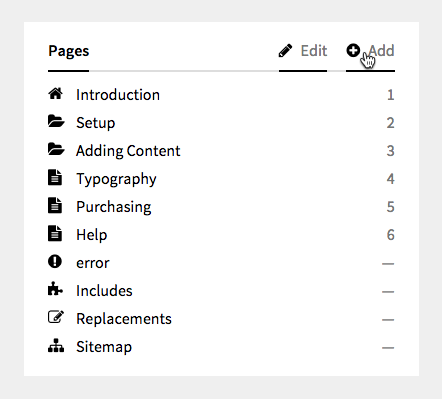
If you however want to add an article to an already existing chapter, first click the chapters name to change to its dedicated Dashboard page. Then, from the Pages section in the sidebar choose Add.
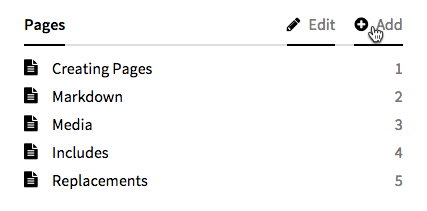
After clicking the Add button, a modal window will pop up asking you for the new pages name, its URL-appendix and a template. Enter a name, maybe modify the autogenerated appendix and choose a template (in some situations there may be only one option to choose from).
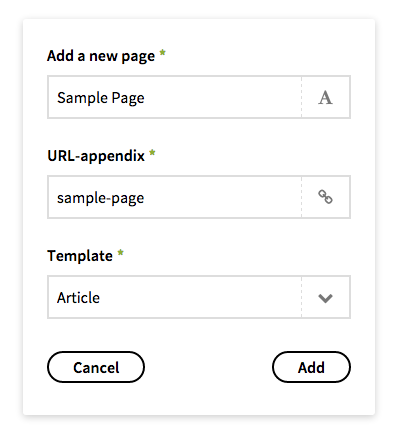
Page Content
After creating a new page, you'll be taken to the newly created pages dedicated Dashboard page. There you can add the pages title and headline as well as its text content.
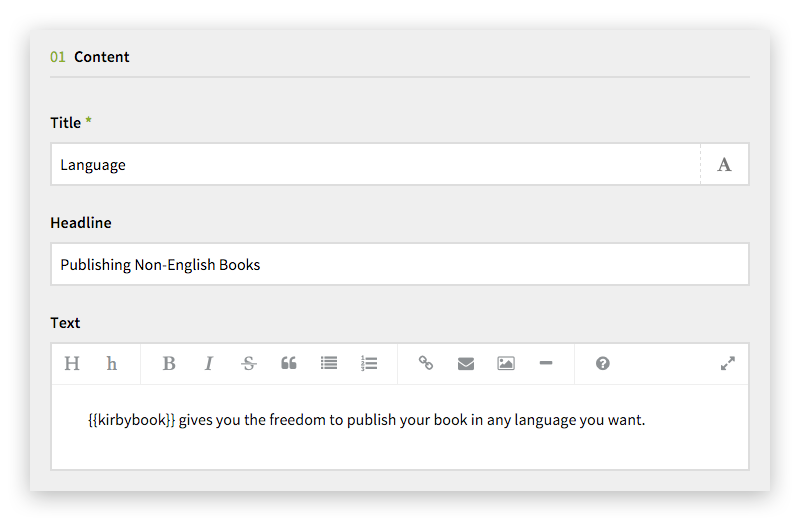
- Title
- The pages title will be used within the navigation menu.
- Headline
- Specifying an optional headline lets you set the pages headline independently from its title. This is nice for headlines that would be to long to be used in the navigation menu.
- Text
- This is where you add the pages content. You may use all supported Markdown and Kirbytext features (see all available Typography) as well as Includes and Replacements.
Page Options
In addition to the main content, each page has a small set of options that allow you to control various aspects of its behaviour.
Page Settings
From this section you can choose if a page will be added to the sites autogenerated XML sitemap. In addition to that, you may also overwrite the pages default sitemap priority.
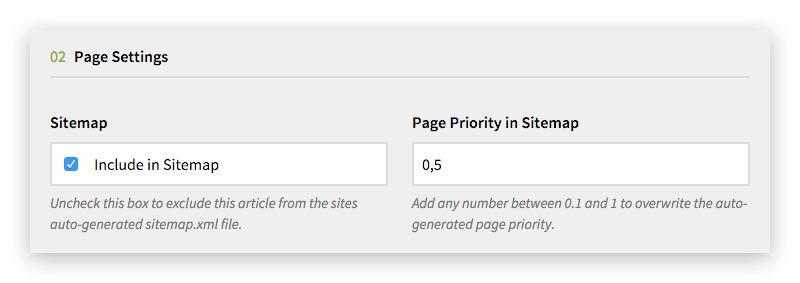
- Include in Sitemap
- By disabling this checkbox you can remove the page from the autogenerated xml sitemap completely. Rechecking the checkbox will added back immediately.
- Sitemap Priority
- By default, a pages sitemap priority is calculated based on how deep it is nested within other pages (
1 / <page depth>). You can overwrite this value by setting this option to any number between0.1and1.
Advanced Options
This section includes an option that should only be used by
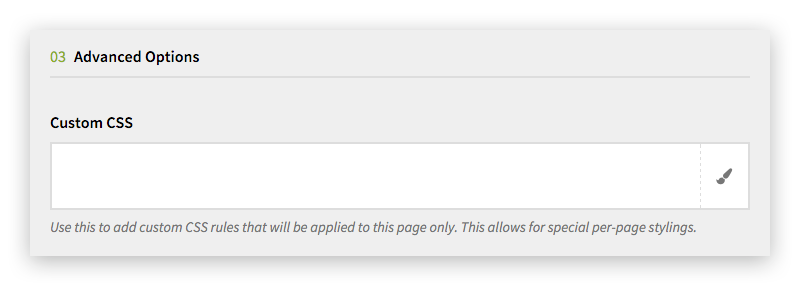
- Custom CSS
- Use this to add custom CSS rules that will be applied to this page only. This allows for special per-page stylings.